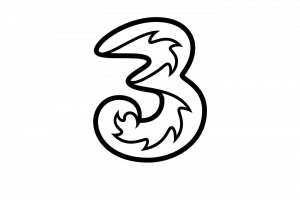e-sim
eSIM THE FUTURE OF MOBILE DEVICE
An eSIM is a small chip which is physically built into a compatible mobile device. An eSIM allows for remote SIM provisioning, removing the need to physically purchase, insert and swap out a SIM card. No more ordering and waiting around for a physical SIM to be delivered and provisioned.
WHY
ESIM?
Use one number for business and one for personal calls on the same device
Hold multiple voice and/or data plans on a single device
Simple activation process
You can choose from one of the following devices to be able to use eSIM functionality, with more to come over the next few years:
iPhone
- iPhone 12
- iPhone 12 Mini
- iPhone 12 Pro
- iPhone 12 Pro Max
- iPhone SE 2020
- iPhone 11
- iPhone 11 Pro
- iPhone 11 Pro Max
- iPhone XR
- iPhone XS
- iPhone XS Max
iPad
- iPad Air (4th generation)
- iPad Pro 11‑inch (2nd generation)
- iPad Pro 12.9‑inch (4th generation)
- iPad Pro 11‑inch (1st generation)
- iPad Pro 12.9‑inch (3rd generation)
- iPad Air (3rd generation)
- iPad (7th generation)
- iPad mini (5th generation)
Samsung
- Z Flip
- Galaxy S20 Ultra
- Galaxy S20 Plus
- Galaxy S20
Google
- Pixel 3
- Pixel 3 XL
- Pixel 3a
- Pixel 3a XL
- Pixel 4
- Pixel 4 XL
Setting up an eSIM
Using your phone, you need to download the eSIM profile and then activate your Mobile Phone Number (MPN) by scanning the QR code from the pack. Each pack contains a unique SIM Serial Number (SSN), a unique QR code and a unique manual activation code that can be used if the QR code cannot be scanned.
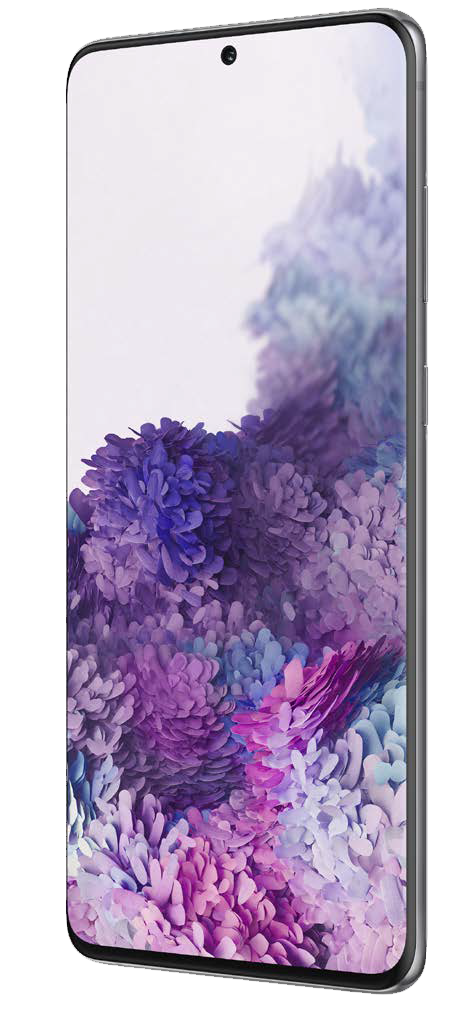
IPhone*
> Please make sure the iPhone is connected to WiFi
> Go to Settings > Mobile Data and select Add Data Plan
> Use the phone’s camera to scan the QR code – confirm by pressing Add Data Plan
> You can change these settings whenever they like by going to Settings > Mobile
Data > Default Voice Line / Mobile Data
Samsung*
> Please make sure the Samsung phone is connected to WiFi
> Find your QR code in your eSIM pack
> Go to Settings > Connections
> Select ‘SIM card manager’
> Click the + button for ‘Add mobile plan’ under eSIMs
> Select ‘Add using QR code’ and take a picture of the QR code on the eSIM pack (your
camera will automatically open) – confirm by pressing Register > OK
Google*
> Please make sure the Google phone is connected to WiFi
> Go to Settings > Network and Internet
> Click the + button for Mobile Network
> Select Don’t have a SIM card? Download your SIM instead
> On the following screen click Next